반응형
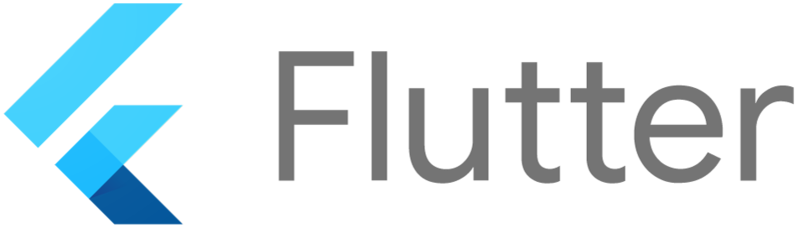
플러터에서 텍스트를 표시하는 데 가장 기본적인 위젯은 Text 위젯입니다.
Text 위젯은 다양한 속성과 옵션을 제공하여 텍스트를 원하는 대로 표시할 수 있도록 합니다.
1. 기본 속성
- data: 표시할 텍스트 문자열을 지정합니다.
- style: 텍스트 스타일을 지정합니다. (글꼴, 크기, 색상, 정렬 등)
- textAlign: 텍스트 정렬 방식을 지정합니다. (시작, 중앙, 끝, 정렬)
- maxLines: 표시할 최대 줄 수를 지정합니다.
- overflow: 텍스트가 최대 줄 수를 초과할 때 처리 방식을 지정합니다. (ellipsis, clip, visible)
- softWrap: 텍스트가 줄 바꿈될 때 처리 방식을 지정합니다. (normal, hardWrap, wordWrap)
2. 스타일 속성
- fontFamily: 글꼴 이름을 지정합니다.
- fontSize: 글꼴 크기를 지정합니다.
- fontWeight: 글꼴 두께를 지정합니다. (normal, bold, light)
- fontStyle: 글꼴 스타일을 지정합니다. (normal, italic)
- color: 글꼴 색상을 지정합니다.
- decoration: 글꼴 장식을 지정합니다. (none, underline, overline, lineThrough)
- decorationColor: 글꼴 장식 색상을 지정합니다.
- decorationThickness: 글꼴 장식 두께를 지정합니다.
- letterSpacing: 글자 간격을 지정합니다.
- wordSpacing: 단어 간격을 지정합니다.
- height: 텍스트 높이를 지정합니다.
- textBaseline: 텍스트 기준선을 지정합니다.
- background: 텍스트 배경 색상을 지정합니다.
- shadows: 텍스트 그림자를 지정합니다.
3. 옵션
- textDirection: 텍스트 방향을 지정합니다. (ltr, rtl)
- locale: 텍스트 로케일을 지정합니다.
- semanticsLabel: 텍스트 의미를 지정합니다.
- textScaleFactor: 텍스트 크기 배율을 지정합니다.
4. 예시
import 'package:flutter/material.dart';
void main() {
runApp(MyApp());
}
class MyApp extends StatelessWidget {
@override
Widget build(BuildContext context) {
return MaterialApp(
home: MyHomePage(),
);
}
}
class MyHomePage extends StatelessWidget {
@override
Widget build(BuildContext context) {
return Scaffold(
appBar: AppBar(
title: Text('Text Widget Example'),
),
body: Center(
child: Column(
mainAxisAlignment: MainAxisAlignment.center,
children: <Widget>[
Text(
'Hello, Flutter!',
style: TextStyle(
fontSize: 30,
fontWeight: FontWeight.bold,
color: Colors.blue,
),
),
Text(
'This is a longer text that will wrap to the next line.',
maxLines: 3,
overflow: TextOverflow.ellipsis,
),
Text(
'This text is right-aligned.',
textAlign: TextAlign.right,
),
Text(
'This text is underlined.',
decoration: TextDecoration.underline,
),
Text(
'This text has a shadow.',
shadows: [
Shadow(
offset: Offset(10, 10),
blurRadius: 3,
color: Colors.grey,
),
],
),
],
),
),
);
}
}
5. 추가 정보
- 플러터 Text 위젯 공식 문서
6. Rich Text 위젯
Rich Text 위젯은 다양한 스타일을 가진 텍스트를 표시하는 데 사용됩니다. TextSpan 객체를 사용하여 텍스트의 각 부분에 스타일을 적용할 수 있습니다.
예시
import 'package:flutter/material.dart';
void main() {
runApp(MyApp());
}
class MyApp extends StatelessWidget {
@override
Widget build(BuildContext context) {
return MaterialApp(
home: MyHomePage(),
);
}
}
class MyHomePage extends StatelessWidget {
@override
Widget build(BuildContext context) {
return Scaffold(
appBar: AppBar(
title: Text('Rich Text Widget Example'),
),
body: Center(
child: RichText(
text: TextSpan(
children: <TextSpan>[
TextSpan(
text: 'This is normal text.',
style: TextStyle(
color: Colors.black,
),
),
TextSpan(
text: ' This text is bold.',
style: TextStyle(
fontWeight: FontWeight.bold,
),
),
TextSpan(
text: ' This text is italic.',
style: TextStyle(
fontStyle: FontStyle.italic,
),
),
TextSpan(
text: ' This text is red.',
style: TextStyle(
color: Colors.red,
),
),
TextSpan(
text: ' This text is underlined.',
style: TextStyle(
decoration: TextDecoration.underline,
),
),
TextSpan(
text: ' This text is clickable.',
style: TextStyle(
color: Colors.blue,
decoration: TextDecoration.underline,
),
recognizer: TapGestureRecognizer()..onTap = () {
print('Text clicked!');
},
),
],
),
),
),
);
}
}
7. 마무리
플러터 Text 위젯은 텍스트를 표시하는 데 매우 유용한 위젯입니다. 다양한 속성과 옵션을 제공하여 원하는 대로 텍스트를 표시할 수 있습니다.
Rich Text 위젯을 사용하면 다양한 스타일을 가진 텍스트를 표시할 수 있습니다.
플러터에서 텍스트 표시 관련 패키지를 사용하여 더욱 다양한 기능을 구현할 수 있습니다.
반응형
'Flutter > Widget' 카테고리의 다른 글
| 플러터에서 TextField 사용하기: 심층 가이드 (0) | 2024.07.22 |
|---|---|
| 플러터에서 TextField 사용하기: 심층 가이드 (0) | 2024.07.18 |
| 플러터에서 IconButton 사용하기: 가이드 및 팁 (0) | 2024.07.17 |
| 플러터에서 TextButton 사용하기: 가이드 및 활용 예시 (0) | 2024.07.17 |
| 플러터에서 FAB 확장이란? FloatingActionButton(FAB) (0) | 2024.07.17 |



